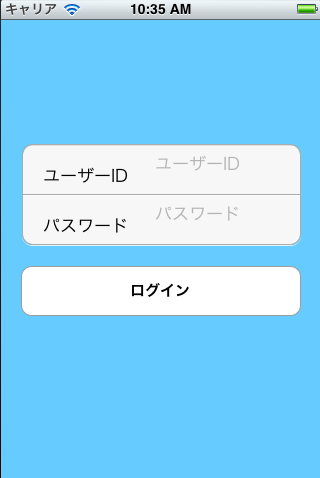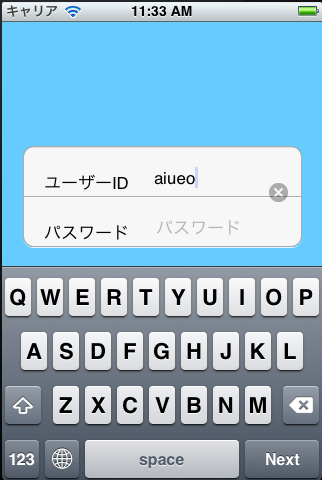アイテム名とか知りたい時のメモ
iアプリを普段扱ってると、あー コレTableViewかー!とか、このオブジェクト何?的な事を
思ったりする。(開発してるから?私だけ?)
こないだも、あるアプリで 何これ??? どうやって作ってるの?と思って google先生に
聞いてみるけど、聞き方が悪いのか、ちっとも引っかからない。
会社の人に聞いたら、あー!って検索して、教えてくれた。結局 オブジェクト名では
なかったけど、コレいいなー なんて思う時は、大抵 海外のモバイルデザインUIサイトを見てます。
Appleのユーザーインターフェースガイドラインも必要だろうけど、正直、読むの辛い。
(いつか読む…つもり…w)
てことで、UIの参考になるサイトをメモしとこう。
☆Mobile Design Pattern Gallery:
http://www.mobiledesignpatterngallery.com/mobile-patterns.php
☆pttrns 926
http://pttrns.com/
ま、覚書なので。
@property メモ
ヘッダーファイル(.h)等で見る「@property」。
インターフェースビルダー(.xib)からヘッダーファイルに直接結びつける
(オブジェクト選択して、Ctrl押したままヘッダーファイル定義)と、
特に何も考えなくて良い(というか考えたこと無い…orz)
プロパティの中身については、下記参照。
[iOS]@propertyのあれこれ
http://cheesememo.blog39.fc2.com/blog-entry-84.html
なるほど。変数やオブジェクトの状態設定な訳ね。
[iOS]@propertyのあれこれ2
http://cheesememo.blog39.fc2.com/blog-entry-184.html
どうやら、assign が、保持するってことね。
…
で?
Java でいう static とかそういうものでも無さそう…な気がする。
ちゃんと 分かっとかないと、後で痛い目に合うな。
痛い目に合わないと、分からないかも という噂も…
キーボードに閉じるボタンをつけるメモ
文字列入力するときのキーボードに、閉じるボタンとか付いてるのはよく見るけど、
設定?と思ってました。が、どうやら、キーボード(というか、UITextField)のAccessoryViewに
インスタンスしたViewをセットしてあげれば良いらしい。
一昨日のUITableViewに追加してみた。
で、TextFieldの設定のところで、追加する。
LoginViewController.m
// テーブルの列にデータセット
- (UITableViewCell *)tableView:(UITableView *)tableView cellForRowAtIndexPath:(NSIndexPath *)indexPath
{
UITextField *passTextFld;
:インスタンス&設定
// テキスト
passTextFld = [[UITextField alloc] initWithFrame:CGRectMake(130.0f, 0.0f, 140.0f, 50.0f)];
passTextFld.delegate = self;
:設定
passTextFld.inputAccessoryView = [self getAccessoryView];
if (indexPath.row == 0)
{
[nameLabel setText:@"ユーザーID"];
:
}
else
{
[nameLabel setText:@"パスワード"];
:
}
}AccessoryView生成&取得
- (UIView *)getAccessoryView
{
UIView *accessoryView = [[UIView alloc] initWithFrame:CGRectMake(0.0f, 0.0f, 280.0f, 40.0f)];
accessoryView.backgroundColor = [UIColor blueColor];
UIButton *button = [UIButton buttonWithType:UIButtonTypeRoundedRect];
button.frame = CGRectMake(250.0f, 5.0f, 65.0f, 34.0f);
[button setTitle:@"とじる" forState:UIControlStateNormal];
// ボタンを押した時のイベント
[button addTarget:self action:@selector(closeKeyboard) forControlEvents:UIControlEventTouchUpInside];
// View にボタン追加
[accessoryView addSubview:button];
return accessoryView;
}ハイ。できました♪
…
同じテキストフィールドにセットしてるのに。orz
UITableViewのIndexPathが違うだけデス。先頭のユーザーID(UITableViewのRowIndex=0)はダメで、
パスワードはOK。cellForIndexPath…双方共設定してるつもりなのに…
先は長い。
【参考サイト】
☆キーボードを閉じるためのボタンを追加する
http://works.sabitori.com/2011/06/18/add-button-to-keyboard/
☆Customizing the iOS keyboard
http://blog.carbonfive.com/2012/03/12/customizing-the-ios-keyboard/
UITableViewでUITextFieldのカーソル移動を行うメモ
単に、UITextFiledだけのオブジェクトを使うんなら、カーソル移動(入力開始)は
[hogeTextField becomeFirstResponder];
だけで、オッケー。
なんだけど、テーブルを使って、UITableViewCellにセットされたUITextFieldにカーソル移動しようとして
そもそも、どうやってTableセット済のCellの中身を取るのか分からないし…
なので、メモ。
動作は、ログイン画面用のUITableView(0:ユーザーID、1:パスワード)で、ユーザーIDのUITextFieldでReturn→
パスワードTextFieldにカーソル移動。
1) テーブルセルの設定
ViewController.h
// UITextFieldタグ
#define TAG_USER_ID 1
#define TAG_PASSWORD 2
// UITableView-RowIndex
#define ROW_IDX_USERID 0
#define ROW_IDX_PASSWORD 1
// テーブルの列にデータセット
- (UITableViewCell *)tableView:(UITableView *)tableView cellForRowAtIndexPath:(NSIndexPath *)indexPath
{
UILabel *nameLabel;
UITextField *inputTextFld;
UIFont *textFont;
// CGRect *cellRect;
static NSString *CellIdentifier = @"Cell";
UITableViewCell *cell = [tableView dequeueReusableCellWithIdentifier:CellIdentifier];
if (cell == nil)
{
cell = [[UITableViewCell alloc]
initWithFrame:CGRectZero reuseIdentifier:CellIdentifier];
}
// ラベル
nameLabel = [[UILabel alloc] initWithFrame:CGRectMake(20.0f, 0.0f, 130.0f, 50.0f)];
[cell.contentView addSubview:nameLabel];
// テキスト
inputTextFld = [[UITextField alloc] initWithFrame:CGRectMake(130.0f, 0.0f, 140.0f, 50.0f)];
inputTextFld.delegate = self;
if (indexPath.row == 0)
{
[nameLabel setText:@"ユーザーID"];
inputTextFld.placeholder = @"ユーザーID";
inputTextFld.returnKeyType = UIReturnKeyNext;
// UITextField取得用タグ
inputTextFld.tag = TAG_USER_ID;
}
else
{
[nameLabel setText:@"パスワード"];
inputTextFld.placeholder = @"パスワード";
inputTextFld.secureTextEntry = YES;
inputTextFld.tag = TAG_PASSWORD;
}
[cell.contentView addSubview:inputTextFld];
return cell;
}2) テキストフィールドでReturnした時
// TextField Returnタップ
- (BOOL)textFieldShouldReturn:(UITextField *)textField
{
if (textField.tag == TAG_USER_ID)
{
// TableのIndexPathリストを取得
NSArray *indexPathArr = loginInputTbl.indexPathsForVisibleRows;
// パスワードセルのIndexPathを取得
NSIndexPath *indexPathPassword = [indexPathArr objectAtIndex:ROW_IDX_PASSWORD];
// パスワードのセルを取得
UITableViewCell *cellPass = [loginInputTbl cellForRowAtIndexPath:indexPathPassword];
UITextField *passText = (UITextField*)[cellPass viewWithTag:TAG_PASSWORD];
// パスワードの入力開始(カーソルセット)
[passText becomeFirstResponder];
}
else
{
// キーボードを閉じる
[textField resignFirstResponder];
}
return YES;
}コレのキモは、設定済のUITableViewCellを取得すること。テーブルを選択してない時に、
設定済のIndexPathを取るのが、最初の問題でしたw
【参考サイト】
☆indexPathからUITableViewCellを取得するには?
http://cheesememo.blog39.fc2.com/blog-entry-291.html
☆UITableViewにUITextFieldを入れる
http://shiffon.dtiblog.com/blog-entry-40.html
☆login using UITableView
http://stackoverflow.com/questions/5063061/login-using-uitableview
UITableViewでUITextFieldを使うメモ
よくあるログイン画面は、UITableView で作ってある(気がする)。
なので、それでやりたい。で、まず一歩目が、UITextFieldの配置。簡単そうだけど、意外とハマった。
やりたいのは、こんなの。UITableViewCell で UITextField を使う。入力フィールドがCellの真ん中に表示されるようにする。


TableViewCell の設定。
LoginViewController.m
#define TAG_USER_ID 1
#define TAG_PASSWORD 2
// テーブルの列にデータセット
- (UITableViewCell *)tableView:(UITableView *)tableView cellForRowAtIndexPath:(NSIndexPath *)indexPath
{
UILabel *nameLabel;
UITextField *passTextFld;
static NSString *CellIdentifier = @"Cell";
UITableViewCell *cell = [tableView dequeueReusableCellWithIdentifier:CellIdentifier];
if (cell == nil)
{
cell = [[UITableViewCell alloc] initWithFrame:CGRectZero reuseIdentifier:CellIdentifier];
cell.accessoryType = UITableViewCellAccessoryNone;
cell.selectionStyle = UITableViewCellSelectionStyleNone;
UIFont *textFont = [UIFont systemFontOfSize:17.0];
// ラベル
nameLabel = [[UILabel alloc] initWithFrame:CGRectMake(20, 10, 130, 50)];
nameLabel.backgroundColor = [UIColor clearColor];
[nameLabel setFont:textFont];
[cell.contentView addSubview:nameLabel];
// テキスト
passTextFld = [[UITextField alloc] initWithFrame:CGRectMake(130, 20, 140, 50)];
passTextFld.delegate = self;
[passTextFld setFont:textFont];
passTextFld.autocapitalizationType = UITextAutocapitalizationTypeNone;
passTextFld.clearButtonMode = UITextFieldViewModeWhileEditing;
if (indexPath.row == 0)
{
[nameLabel setText:@"ユーザーID"];
passTextFld.placeholder = @"ユーザーID";
passTextFld.returnKeyType = UIReturnKeyNext;
passTextFld.secureTextEntry = NO;
passTextFld.tag = TAG_USER_ID;
}
else
{
[nameLabel setText:@"パスワード"];
passTextFld.placeholder = @"パスワード";
passTextFld.returnKeyType = UIReturnKeyDefault;
passTextFld.secureTextEntry = YES;
passTextFld.tag = TAG_PASSWORD;
}
[cell.contentView addSubview:passTextFld];
}
return cell;
}高さとかはこんな感じ。
// セクション数
- (NSInteger)numberOfSectionsInTableView:(UITableView *)tableView
{
return 1;
}
//セクションのタイトルを設定
- (NSString *)tableView:(UITableView *)tableView titleForHeaderInSection:(NSInteger)section
{
return nil;
}
// テーブルセルの高さを設定
- (CGFloat)tableView:(UITableView *)tableView heightForRowAtIndexPath:(NSIndexPath *)indexPath
{
return 50.0f;
}
// tableのリスト件数
- (NSInteger)tableView:(UITableView *)tableView numberOfRowsInSection:(NSInteger)section
{
return 2;
}
#pragma mark - TextField Check
// TextField Returnタップ
- (BOOL)textFieldShouldReturn:(UITextField *)textField
{
// キーボード非表示
[textField resignFirstResponder];
return YES;
}ヘッダーファイルにUITextFieldの操作を行うDelegateメソッドを定義しとく。
LoginViewController.h
#import <UIKit/UIKit.h>
#import <QuartzCore/QuartzCore.h>
@interface LoginViewController : UIViewController <UITextFieldDelegate>
{
}なんか変。orz
ラベル(ユーザーID)と入力テキストの配置、高さを同じにしてるのに、なんかズレる。
frameのCGRect指定で、雰囲気、設定してみた。→ダメ。
なら、frameの横位置で中央に設定するのは、幅/2 ってよくある。なら、高さも半分じゃ?てことで、
やってみた。→ダメ。orz そらそうよね、高さ50/2 でY軸の位置を指定したって…w
で、ふと思い出した。
InterfaceBuilder で、UITextField の設定を見ると、なんか、真ん中に表示する ってあったよなー と。
試しに見てみた。
てことで、正解src☆
// テキスト passTextFld = [[UITextField alloc] initWithFrame:CGRectMake(130.0f, 0.0f, 140.0f, 50.0f)]; passTextFld.delegate = self; [passTextFld setFont:textFont]; passTextFld.keyboardType = UIKeyboardTypeASCIICapable; // 高さ:Center passTextFld.contentVerticalAlignment = UIControlContentVerticalAlignmentCenter; passTextFld.autocapitalizationType = UITextAutocapitalizationTypeNone;
時間かかったけど、出来たので、オッケー♪
【参考サイト】
☆座標の指定が整数値でない場合 UIKit の描画(ビュー、画像、ボタン、その他いろいろ)がぼやける
http://d.hatena.ne.jp/KishikawaKatsumi/20100527/1274910461
☆UITextField horizontal and vertical alignment
http://cocoamatic.blogspot.jp/2011/01/uitextfield-horizontal-and-vertical.html